To run the Thermoptim browser, you need to install a JAVA runtime environment (JRE) containing special libraries called Java JFX.
Several JRE are available, but the one that contains JFX is Oracle's.
This note explains how to install it, in the latest Ubuntu LTS 22.04 release. It is largely inspired by this web page: https://www.wikihow.com/Install-Oracle-Java-on-Ubuntu-Linux.
Preparation
Start by checking if your Ubuntu Linux operating system is 32-bit or 64-bit. Open a terminal and run the command:
$ file /sbin/init
This will allow you to choose the type of file containing the JRE to download.
Then check which versions of Java are already installed, by the command:
$ java -version
If one already exists, you will to uninstall it.
If it's the OpenJDK/JRE, a command like this will allow you to do this:
$ sudo apt-get purge openjdk-*
Then create a directory to save the JRE files:
$ sudo mkdir /usr/local/java
JRE download
Download the Oracle JRE from this link choosing the 32-bit or 64-bit version that suits you:
https://www.java.com/download/linux_manual.jsp
As of this writing, the 64 bit file is called: jre-8u333-linux-x64.tar.gz
Copying and extracting the JRE
You can now copy this file to the /usr/local/java directory you created earlier and extract it.
To do this, go to your download directory and enter:
$ sudo cp jre-8u333-linux-x64.tar.gz /usr/local/java
Then go to the /usr/local/java directory and type:
$ sudo tar xvzf jre-8u333-linux-x64.tar.gz
Note the name of the directory where the files are extracted. Here: jre1.8.0_333.
JRE Statement
Declaring the JRE allows you to update environment variables so that the JRE can be recognized by the system.
Using a text editor you are familiar with, for example gedit, open the /etc/profile file:
$ sudo gedit /etc/profile
At the end of the file, add the following lines, replacing jre1.8.0_333 by the name of the extraction directory if different:
JRE_HOME=/usr/local/java/jre1.8.0_333
PATH=$PATH:$HOME/bin:$JRE_HOME/bin
export JRE_HOME
export PATH
Save the file and close it.
Inform the operating system:
$ sudo update-alternatives --install "/usr/bin/java" "java" "/usr/local/java/jre1.8.0_333/bin/java" 1
$ sudo update-alternatives --set java /usr/local/java/jre1.8.0_333/bin/java
When you restart Ubuntu, the environment variables will be updated permanently, but you can already launch the browser if you wish.
Browser launch
The browser can be launched from the main installation directory. There are two modes to choose from:
Directly, by right-clicking the NavThopt icon and choosing "Run as a program".
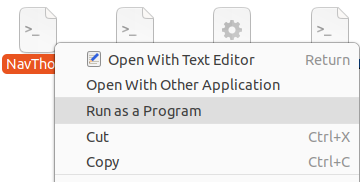
Or, on the command line, by entering:
$ ./NavThopt
You can also launch Thermoptim alone by operating in a similar way, NavThopt being replaced by Thermoptim.


